Introduction
In this example, we’ll use DocParse to extract data from an NTSB report using thearyn-sdk. We’ll go through the important code snippets below to see what’s going on. For the purposes of this tutorial, we focus on page 2 of the document, given below.
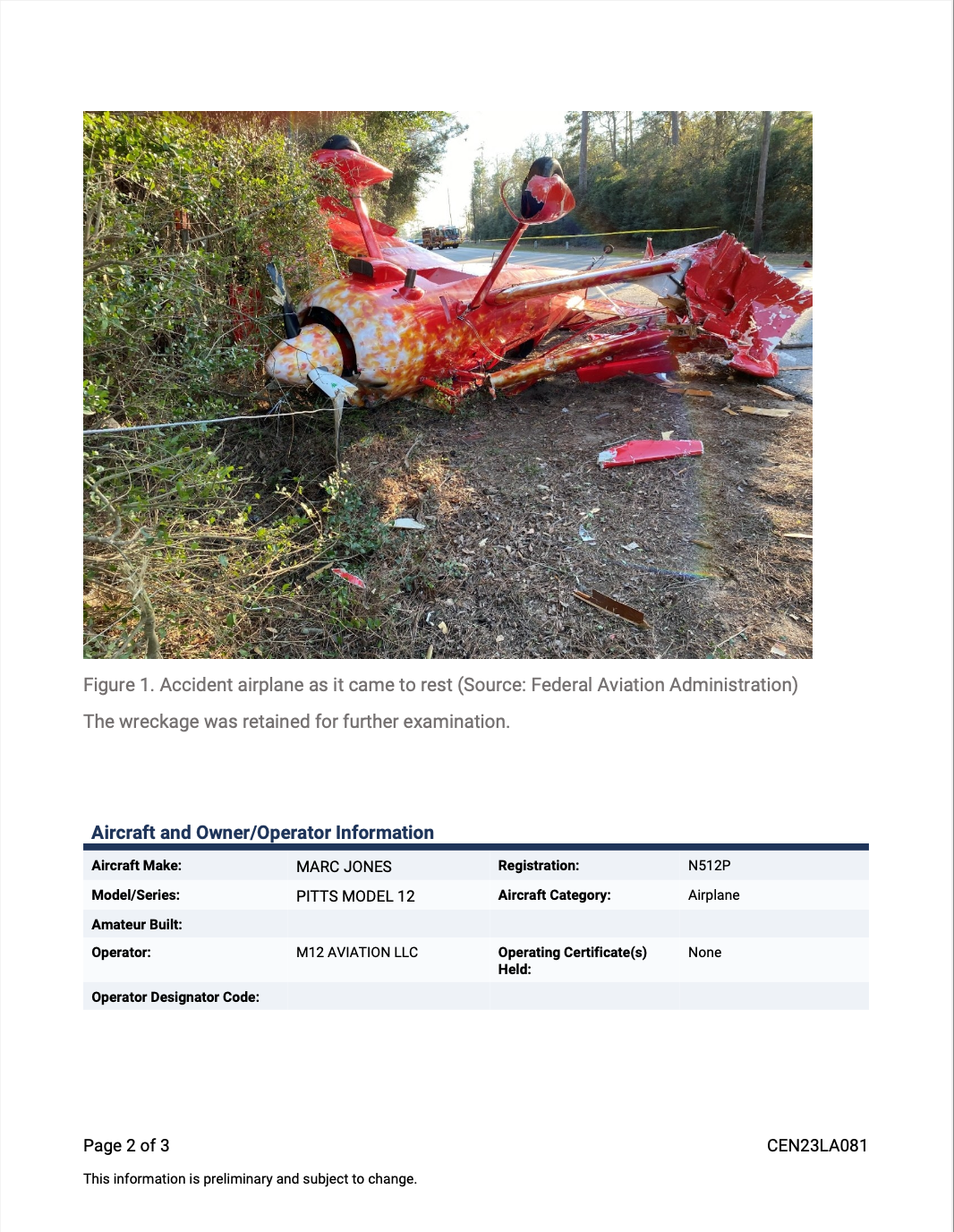
Getting Parsed Document
Making a Call to DocParse
text_demo.py
partition_file function from aryn_sdk.partition to extract text and images from the document. The
aryn_api_key is your API key from Aryn. In this example, we set text_mode to auto to use
an optimal combination of OCR and inline text, and set extract_images and extract_table_structure
to True to extract images and tables. We use selected_pages=[2] to focus on page 2. This document is also be added
to your storage, where you can visualize the labeled bounding boxes and extracted
elements.
Viewing the JSON Output
output.json
status field that shows the status of the call and an elements field that contains a list of elements extracted from the document. The call ID has been redacted for privacy reasons.
Examining Individual Elements
Extracting an Image from the Document
image.json
[x1, y1, x2, y2], where (x1, y1) is the top-left corner and (x2, y2) is the bottom-right corner of the bounding box.
Extracting Captions from the Document
caption.json
Extracting Text from the Document
text.json
Extracting a Table from the Document
table.json
content, rows, cols, is_header, bbox, and properties. The content attribute contains the text content of the cell, the rows attribute contains the row index of the cell, the cols attribute contains the column index of the cell, the is_header attribute indicates whether the cell is a header cell and is optional, the bbox attribute contains the bounding box of the cell, and the properties attribute contains additional properties of the cell.
Displaying the Table
Here we display the table in clean markdown format below. We clean the column headers to make them a separate row in the table.display_table.py
| 0 | Aircraft Make: | MARC JONES | Registration: | N512P |
| 1 | Model/Series: | PITTS MODEL 12 | Aircraft Category: | Airplane |
| 2 | Amateur Built: | |||
| 3 | Operator: | M12 AVIATION LLC | Operating Certificate(s) | None |
| Held: | ||||
| 4 | Operator Designator Code: |
